Bybit Kazakhstan has introduced Passkey 2.0, a Fast Identity Online (FIDO) passkey that uses biometrics registered on your device for secure verification across different devices. A passkey is a new, phishing-resistant, and user-friendly way to authenticate online. Instead of a password, your device generates a unique cryptographic key pair. One part of this key pair is stored securely on your device, and the other is registered with the website or service you're signing up for. This means you no longer need to remember complex passwords or worry about them being stolen in data breaches. Passkeys also add an extra layer of protection for accounts, ensuring faster and more secure transactions to safeguard your account.
Create a Passkey
Before creating a Passkey, ensure you are using supported devices and browsers:
|
Devices |
Browser |
|
|
Passkey verification methods may vary depending on your device. Here’s a step-by-step guide on how to add a Passkey to the Bybit Kazakhstan Website. Please use your most commonly used device to add the Passkey to your Bybit Kazakhstan account.
Step 1: Log in to your Bybit Kazakhstan account, and go to the Account and Security page to set up your Passkeys.
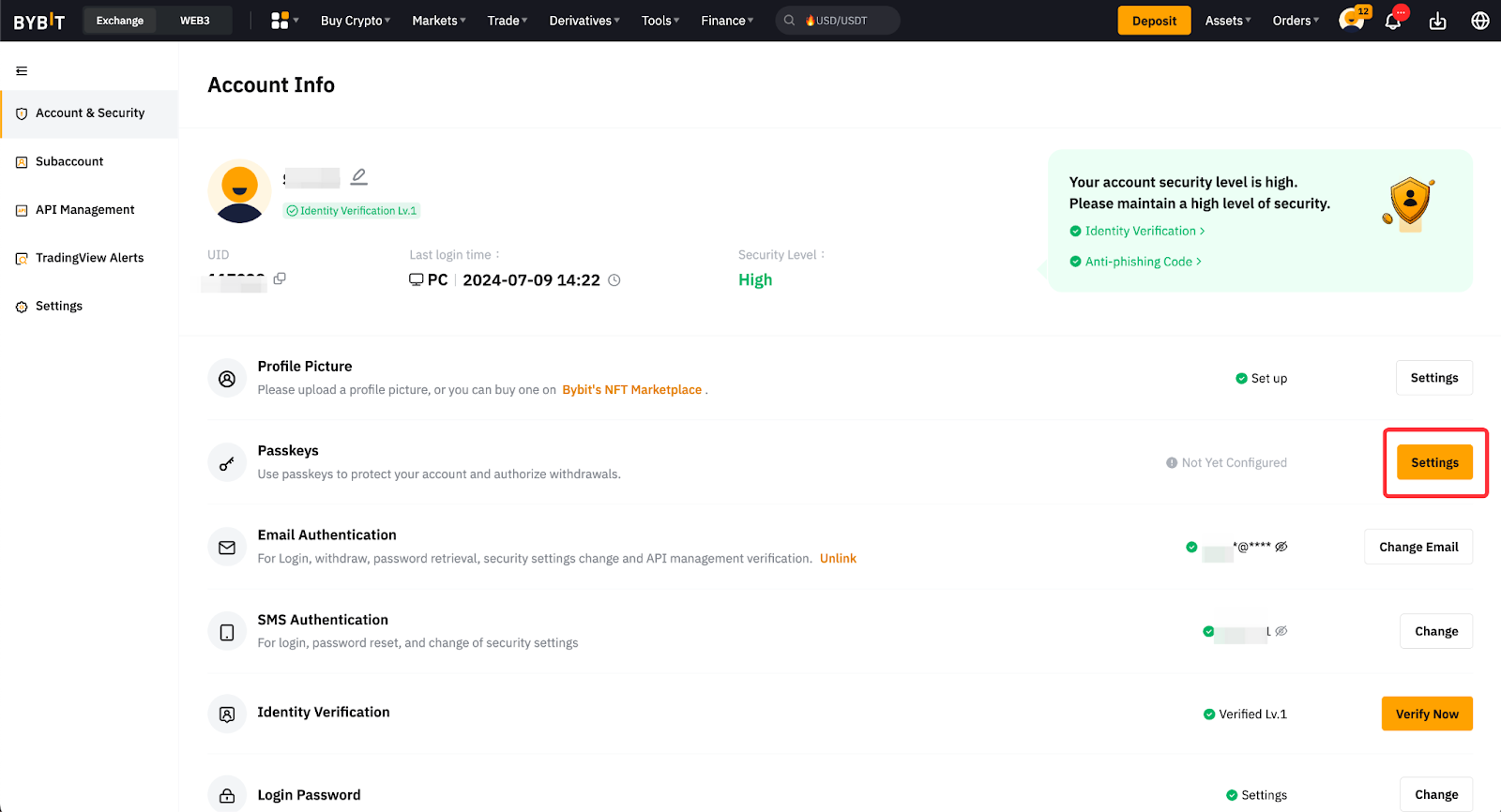
Step 2: Click Add Passkey.
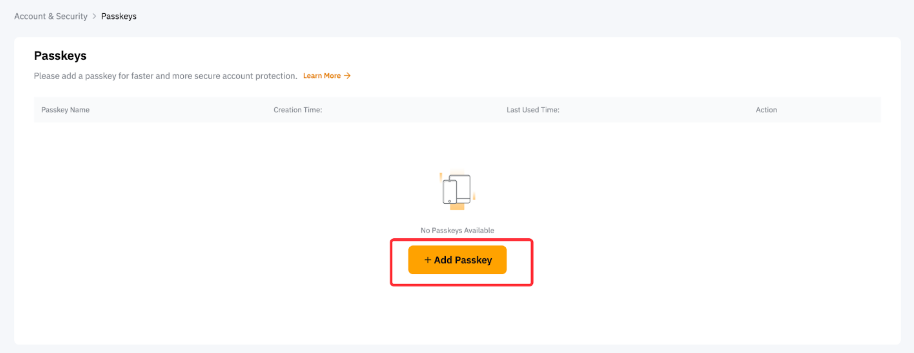
Step 3: Click Continue and complete the required security verification. You can create a maximum of 10 Passkeys.

Step 4: Select your passkey method from the pop-up window.
a) iCloud Keychain: Click on iCloud Keychain, and verify with your password or biometrics. The Passkey will be synchronized across all your Apple devices using the same Apple ID.
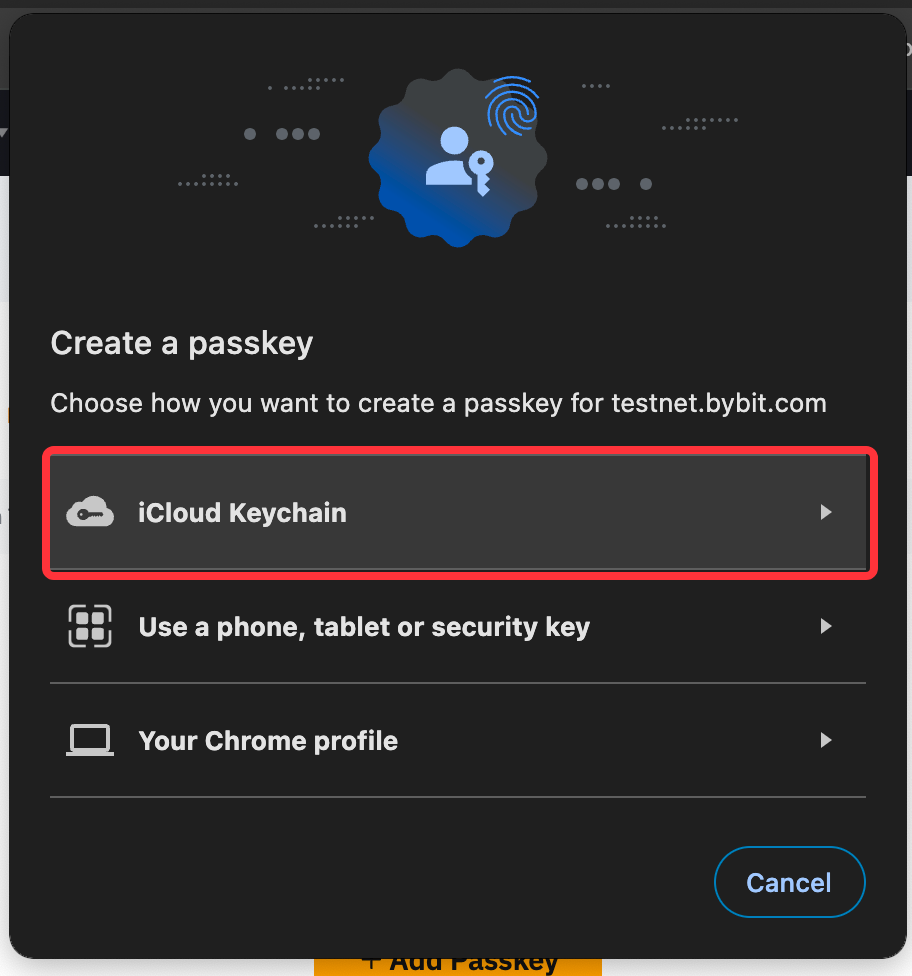
b) Another Device: Scan the QR code with your phone or tablet and follow the prompts on your phone to add the key. If you want to create the Passkey on your USB Security Key, insert the USB security key to add it. The created key is saved on both devices.
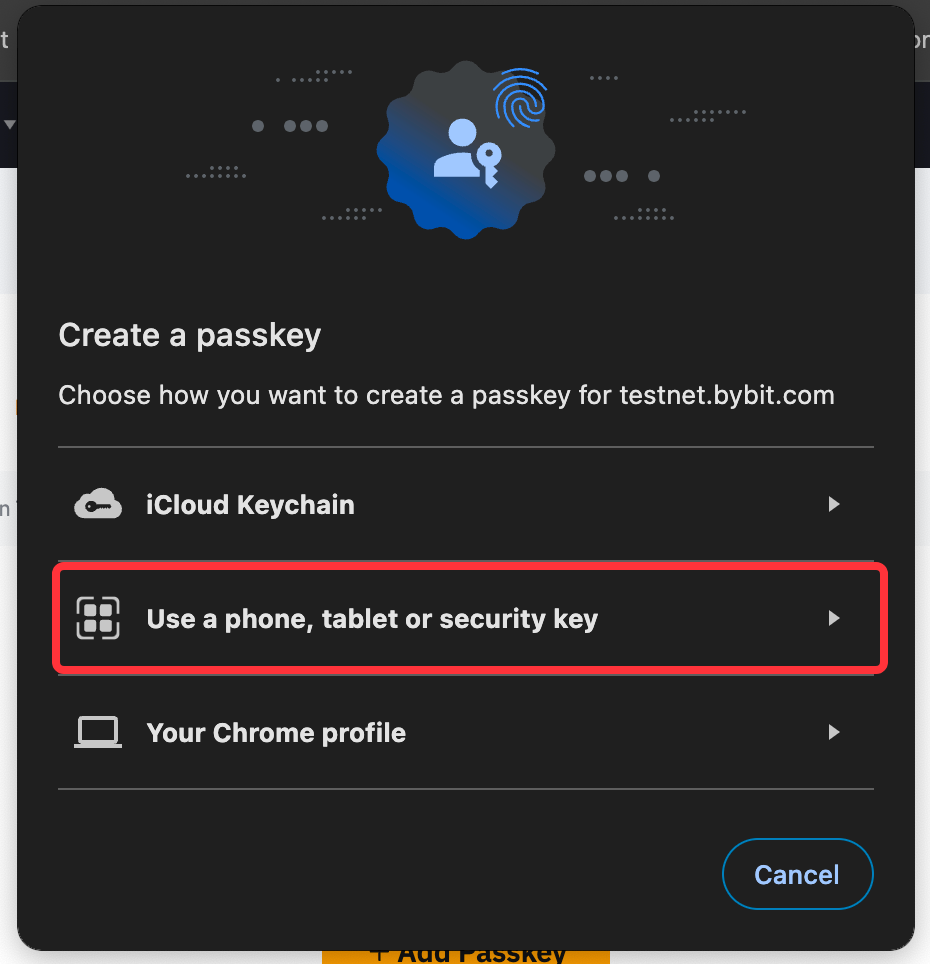
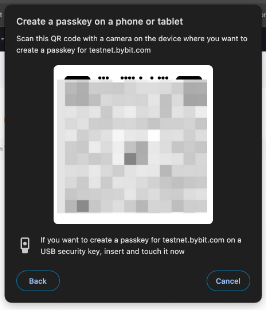
c) Password or biometrics (Your Browser Profile): Click Continue and verify your request with your password or biometrics. For example, you can use Touch ID on your Mac. The Passkey created will only be saved on this device.
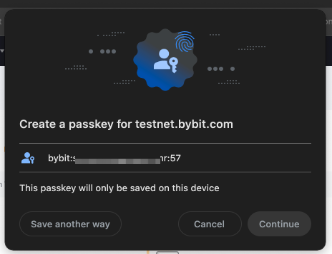

You have successfully added Passkeys to your Bybit Kazakhstan account!
Managing Passkey
To manage your Passkeys, you can view, edit the Passkey name, or remove the Passkey directly from the Account and Security page → Passkeys.
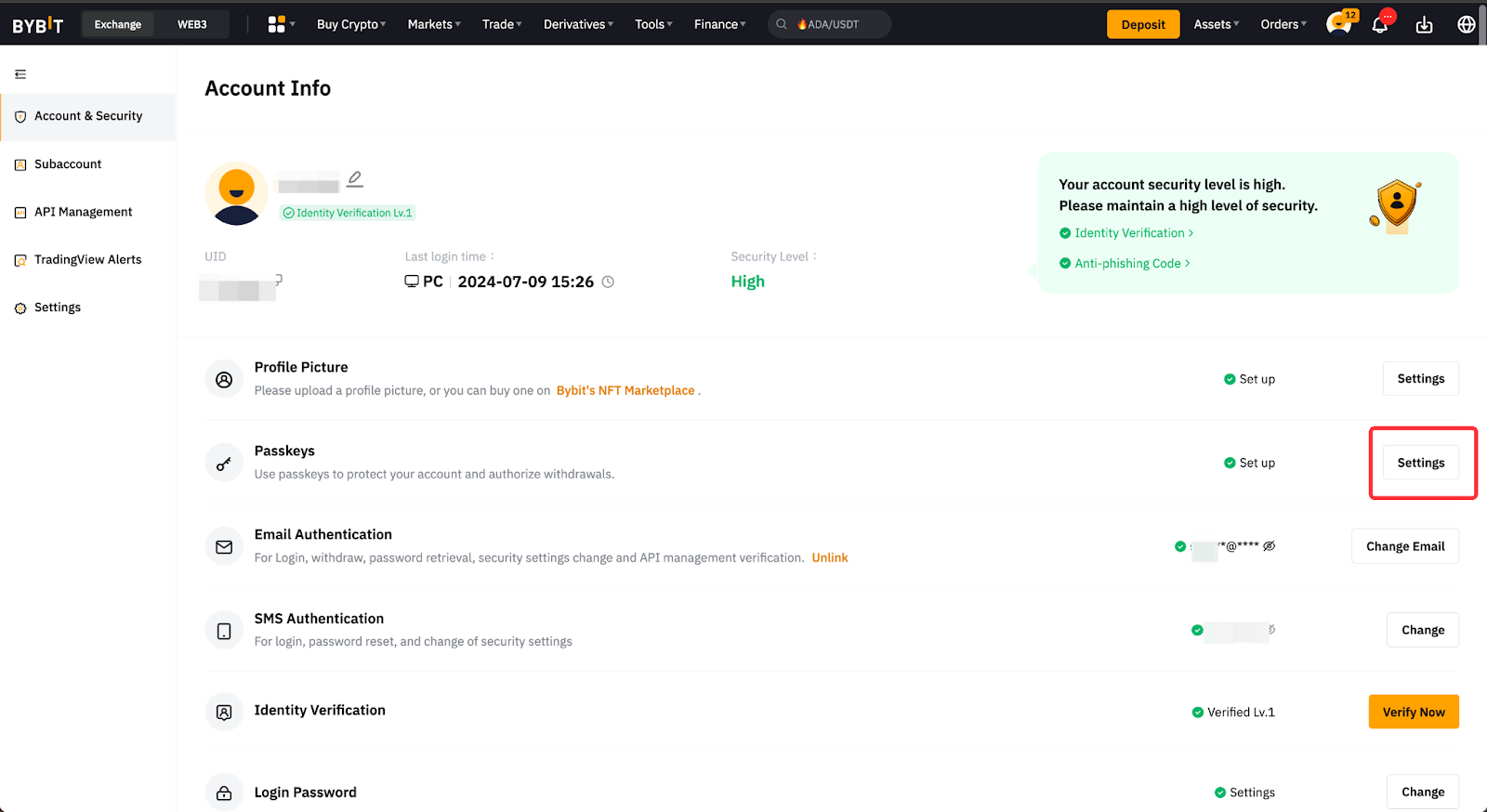
Edit Passkey Name
To help you identify the Passkey easily, you can edit the name of your Passkey by clicking on the rename icon next to it.
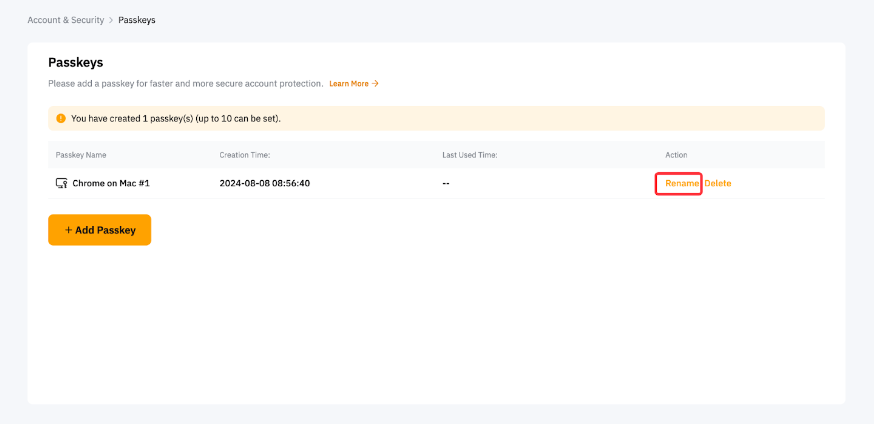
Delete Passkey
To remove a Passkey, click the Delete icon next to the Passkey you want to delete and complete the required security verification.
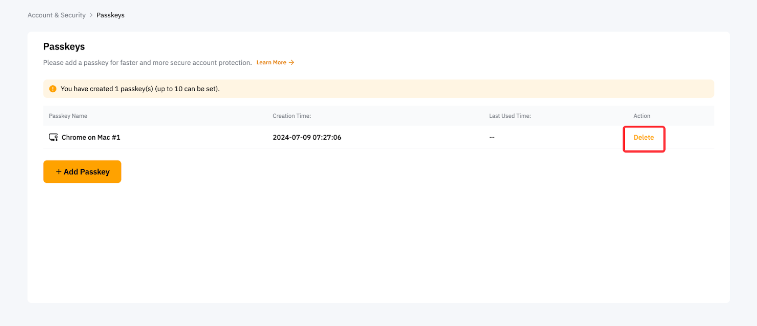
Note:
-
You cannot delete a passkey if your account was registered with passkey and no password was set.
-
For account and asset security purposes, removing the Passkey will result in a 24-hour withdrawal restriction.
